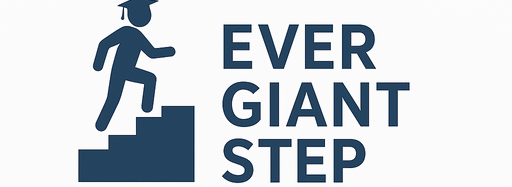1. What is Biometric Fingerprint Enrollment in WAEC?
Biometric fingerprint enrollment is the process by which WAEC collects your fingerprint data digitally. It is part of your registration so that, when you sit for an exam, WAEC can verify that the person writing is in fact the registered candidate.
In simpler terms:
- You put your finger on a scanner.
- The scanner reads your fingerprint ridges.
- The software converts the print into a digital template (not a full image).
- This template is saved and linked to your registration record.
- During exams, the system matches your scanned fingerprints to this stored data to confirm your identity.
It is more secure than just using a photograph or ID because fingerprints are unique to each person.
2. Why WAEC Uses Biometric Fingerprint Enrollment in 2025
WAEC introduced biometric fingerprint enrollment to improve the integrity and security of its exams. Here are the key reasons:
- Prevent Impersonation / Fraud
In past years, some individuals sat exams for others. Using fingerprint matching helps stop that. - Reliable Identity Verification
Fingerprints are harder to fake than signatures or photographs. - Track Attendance
At exam halls, candidates scan fingerprint to mark attendance and entry/exit. - Digital Automation
With biometrics, WAEC can automate identity checks, reducing human error and delay. - Standardization Across Centers
Every center follows the same process, making it fair for all candidates.
Reports indicate that in the 2025 WAEC session, many centres used biometric or card-based identity checks to enforce security.
So, fingerprint enrollment is now an essential requirement. If your enrollment is not done, your registration may be rejected.
3. Who Must Enroll Fingerprints? (School & Private Candidates)
Both school and private candidates must participate in biometric fingerprint enrollment. WAEC expects every candidate’s identity to be validated in the same way.
- School candidates: Your school registration system may include fingerprint capture in the school lab or centralized center.
- Private candidates: You’ll have to visit an approved biometric enrollment centre or location to get your prints captured.
No one is exempt. Whether you are in SS3 or a mature candidate rewriting exams, your fingerprints must be captured properly.
4. Requirements for WAEC Biometric Fingerprint Enrollment
Before you go for biometric fingerprint enrollment, prepare these requirements.
4.1 Fingerprint Scanner Hardware
You need access to a fingerprint scanner, which is a device that can read ridges on your finger. WAEC uses specific scanners—often Digital Persona / UareU models.
- Be compatible (USB, etc.)
- Be clean and functional
- Be properly calibrated in the enrollment software
If you’re using a centre, they should already have the scanner.
4.2 Computer or Device & Biometric Software
You (or the center) will use a computer with the proper software installed:
- Operating system (Windows 7 or newer, supporting 32‑bit or 64‑bit
- .NET Framework (for the biometric app)
- Biometric client software like Crossmatch UareU RTE + WAEC Biometric Client
- Enough memory and disk space
- USB ports for scanner connection
If the computer is too weak or software incompatible, the fingerprint capture may fail.
4.3 Candidate Personal Information
To enroll, you’ll provide personal data:
- Full name (surname, first name, other names)
- Date of birth
- Gender
- Nationality
- State of origin and LGA
- Contact address
- Email and phone number
These details must match your registration information to avoid mismatch.
4.4 Valid Photograph & Signature
Though the focus is fingerprints, you also need:
- A passport photograph (to link identity)
- A digital signature (if required)
These help in facial recognition checks or document matching.
4.5 Registration PIN / Voucher (if required)
In many registration systems, you must have purchased a registration PIN or voucher to gain access to the biometric module. Without that, your fingerprint enrollment may not link to the registration record.
So before going for fingerprint capture, ensure your registration PIN is valid and ready.
5. Step‑by‑Step Guide: How to Do WAEC Biometric Fingerprint Enrollment 2025
Here is a detailed step‑by‑step process to enroll your fingerprint successfully.
5.1 Step 1: Access Enrollment Portal or Centre
- Determine whether you will enroll online at home or visit a biometric capture centre.
- Many private candidate systems require you to go to a WAEC-accredited centre if your scanner or computer setup is not set.
- At the center, staff will guide you through the fingerprint capture process.
5.2 Step 2: Install Biometric Software & Drivers
If you’re doing it on your own computer (or in a center):
- Install .NET Framework 4.5 or required version first.
- Install Crossmatch UareU RTE (Right‑to‑Enroll software).
- Then install WAEC Biometric Client software.
- If an earlier version is installed, uninstall it before installing new version.
- Restart the computer after installation.
This ensures the scanner communicates properly.
5.3 Step 3: Launch the Biometric Enrollment Program
- Open the WAEC Biometric Client application on your computer.
- Sign in or enter your registration or enrollment module.
- The software interface will ask you to configure the scanner or start enrollment.
5.4 Step 4: Configure the Fingerprint Scanner
- In the program, go to “Configuration” or “Settings” tab.
- Select your scanner model (UareU or Digital Persona).
- Click “Update” or “Set Up” to commit configuration.
- The software should show that the scanner is connected and ready.
If it says “No scanner found,” check USB, drivers, or connection.
5.5 Step 5: Capture Fingerprint(s)
- Place your finger (often thumb or index finger) gently but firmly on the scanner surface.
- The software will prompt you to capture multiple scans (to ensure quality).
- Remove and reposition finger between scans as guided.
- Wait for “Capture Successful” message.
- Sometimes you’ll capture two fingerprints (left and right).
- If a fingerprint is unreadable, software may ask you retry.
Make sure your finger is clean, dry, not slippery, and steady.
5.6 Step 6: Review and Save Biometric Data
- After capture, the software will show a preview or a template.
- Review the captured fingerprint(s). Ensure clarity, no smudges or partial prints.
- If okay, click Save or Commit Enrollment.
- The system links biometric data to your registration record.
- The software may also allow you to preview your photo and signature too.
Do not skip the review step — a bad capture means rejection.
5.7 Step 7: Link Biometrics with Registration Form
- After saving, the biometric system should connect your fingerprint data to your registration profile (name, PIN, etc.).
- In many systems, only when the biometric data is linked can you proceed to subject selection or final registration.
- Verify that your biometric data field shows “Captured” or similar status.
If linking fails, revisit earlier steps or contact the center.
5.8 Step 8: Confirm and Print Biometrics Slip
- Once everything is saved and linked, confirm your fingerprint enrollment.
- Print the biometric enrollment slip, which shows your name, registration number, fingerprint status, date, and center name.
- Keep the slip safe — you may need to show it during exam or registration checks.
This completes the fingerprint enrollment process.
6. Common Errors and Mistakes in Biometric Enrollment
Here are pitfalls many candidates fall into, and how to avoid them:
| Error/Mistake | Why It Happens | How to Avoid |
|---|---|---|
| Fingerprints blurry or smudged | Finger dirty, wet, greasy | Wash and dry hands before capture |
| Using wrong finger | Candidate uses pinky or worn finger | Use thumb/index — standard fingers |
| Scanner not detected | Driver not installed, USB issue | Install drivers, ensure scanner is properly connected |
| Enrolling wrong profile | Candidate or name mismatch | Confirm your name and registration PIN before enrollment |
| Not verifying capture | Saving a bad print | Always review fingerprint template before saving |
| Not linking biometric to registration | Skipping linking step | Follow steps to ensure fingerprint data is bound to your registration |
| Delay in capture (waiting too long) | Scanner timeout | Work with the system promptly when capturing |
| Poor equipment | Old or low-quality scanner | Use a certified scanner or visit a good centre |
Avoiding these errors ensures smoother enrollment.
7. Pros and Cons of WAEC Biometric Fingerprint Enrollment
Pros (Advantages)
- Strong Identity Assurance: Fingerprints are hard to fake
- Reduces Impersonation: Prevents cheating by someone else writing your exam
- Reliable Attendance Marking: Can track in and out times
- Consistency Across Centers: All candidates are verified the same way
- Digital Record Keeping: Less paperwork, easier audit
Cons (Challenges / Disadvantages)
- Technical Issues: Scanner or software may fail
- Fingerprint Problems: Some people’s prints are faint or worn
- Environmental Factors: Moisture, dirt, scars can affect capture
- Learning Curve: Candidates and staff need training
- Equipment Cost: Scanners, software, and maintenance cost money
On balance, the advantages make biometric enrollment worthwhile, provided systems are well managed.
8. Comparison: Biometric Enrollment vs Traditional Identification
Let’s compare using biometric fingerprint enrollment with older methods (photo, ID cards, signature) in exam settings.
| Feature | Biometric Enrollment | Traditional Identification |
|---|---|---|
| Security / Trust | Very high (fingerprint is unique) | Moderate (ID cards can be forged) |
| Ease of Verification | Automated matching | Manual checking or visual inspection |
| Error / Impersonation Risk | Low when system working well | Higher risk of fraud |
| Speed | Fast once set up (scan few seconds) | Slower (checking cards, IDs manually) |
| Scalability | Works well across many centres | Needs staff at each centre |
| Cost | Requires tech equipment, maintenance | Low technology cost (cards, paper) |
| Training and Maintenance | High demand for support | Easier to manage without tech issues |
In modern exam administration, biometric methods offer better security and scalability, despite higher setup demands.
9. Real Examples & Scenario Walkthrough
Let’s see how a student named Ifeoma goes through WAEC biometric fingerprint enrollment in 2025.
Candidate: Ifeoma Eze
Candidate Type: Private candidate
Enrollment Centre: Local WAEC biometric centre in her town
Walkthrough:
- Preparation
Ifeoma ensures her hands are clean and dry. She brings her registration PIN, valid ID, and she knows the enrollment center location. - Arrival & Setup
At the centre, the staff directs her to a workstation with a scanner connected to a computer with WAEC Biometric Client installed (with Crossmatch UareU RTE). - Software Launch & Configuration
The staff launches the software, configures the scanner, and ensures it is ready. - Capture Fingerprint
Ifeoma places her right thumb on the scanner. The screen shows “capture in progress.” She lifts and replaces finger as instructed. After about 3 good scans, the template is accepted. - Review & Save
The staff shows her the captured template. It looks clean, no smudges. They click “Save” to commit the data. - Linking & Confirmation
The biometric data is linked to her registration record. It shows “Fingerprint enrolled.” The enrolment slip is printed with her name, number, centre, and date. - Final Step
A few hours later, Ifeoma logs into her WAEC profile, proceeds to select subjects and complete registration, since biometric step is done.
Because she followed the process and came prepared, her enrollment was successful in one attempt.
This example helps you see how it works in real life.
10. Frequently Asked Questions (FAQs)
Q1: Can I enroll fingerprint using my phone?
Not usually. WAEC biometric enrollment requires a dedicated scanner and software on a computer (desktop or laptop).
Q2: What if my fingerprint is too faint or unrecognizable?
Some persons have worn fingerprints or scars. In such cases, you may be allowed to provide alternative biometric data or complete a manual verification. The staff may guide you. Always explain the issue early.
Q3: Can I enroll my fingerprint at any time?
No. Biometrics must be captured within the registration window. Missing that window may block your registration.
Q4: Do I need to pay extra for fingerprint enrollment?
Often, fingerprint enrollment is part of the registration package. But sometimes centres or agents may charge extra for capturing biometric data (for logistics). Confirm cost beforehand.
Q5: Can I re‑enroll fingerprint if capture is poor?
Yes, most systems allow retries or re-enrollment before final submission. Use this option if your first capture is bad.
Q6: Will my fingerprint template be visible to others?
No. The system stores a digital template—mathematical representation—not the raw image. It cannot reconstruct your full fingerprint visually.
Q7: Can I use the same biometric data for future WAEC exams?
Yes, once your fingerprint is enrolled, it may be reused in future sessions, as long as the same profile is used.
11. Summary Table of Key Steps & Requirements
| Step / Requirement | Description |
|---|---|
| Purpose | To capture fingerprint biometric data for candidate identity |
| Who requires | All WAEC candidates (school & private) |
| Scanner needed | Digital Persona / UareU or compatible scanner |
| Software needed | .NET Framework, Crossmatch UareU RTE, WAEC Biometric Client |
| Personal info needed | Name, DOB, gender, address, contact |
| Photo & signature | Must also upload clear valid ones |
| Step 1 | Visit enrollment centre or portal |
| Step 2 | Install software and drivers |
| Step 3 | Launch biometric enrollment program |
| Step 4 | Configure scanner in software |
| Step 5 | Capture fingerprint(s) (thumb or index) |
| Step 6 | Review and save biometric data |
| Step 7 | Link biometric data to your registration |
| Step 8 | Print enrollment slip for record |
| Common issues | Blur, wrong finger, equipment failure |
| Advantages | High security, identity assurance |
| Challenges | Technical faults, faint prints |
| Comparison | More secure than ID or photo methods |
| Example | Ifeoma’s scenario of successful enrollment |
12. Conclusion
WAEC biometric fingerprint enrollment in 2025 is no longer optional—it is a compulsory part of your exam registration. The process ensures that your identity is securely verified and that exam integrity is maintained across all centres.
To succeed in the fingerprint enrollment:
- Prepare properly (clean hands, registration PIN, photo, etc.)
- Ensure software and scanner are installed and configured
- Capture fingerprint carefully and review before saving
- Link biometrics to your registration account
- Avoid common mistakes (blurry prints, mis‑configuration)