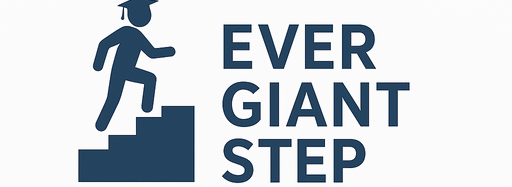1. What Is Biometric Fingerprint Enrollment?
1.1 Definition: Biometric Fingerprint Enrollment
- Biometric fingerprint enrollment means capturing the digital images of your fingerprints (all or selected fingers) using a special fingerprint scanner (sensor).
- This process is done during NECO registration and before the examination.
- The captured fingerprints are stored in NECO’s database and used to verify your identity on exam days.
1.2 Why Biometric Enrollment Is Important
Biometric fingerprint enrollment is critical for these reasons:
- Verify identity: To make sure the person writing the exam is the same person who registered.
- Fight impersonation / cheating: If someone else tries to take the exam using your name, the fingerprint won’t match.
- Maintain examination integrity: It ensures the exam process is fair.
- Prevent multiple registrations: You cannot register twice under different names using the same fingerprint.
- Data security: Biometric data is unique and helps secure your registration record.
Without successful fingerprint enrollment, NECO may reject your registration or prevent you from entering the exam hall.
2. Who Needs to Enroll Fingerprints and When?
2.1 Who Must Enroll?
- All candidates (school / internal and private / external) in NECO SSCE (or NECO GCE / external) must enroll fingerprints.
- If your fingerprints were captured in a previous session (and still valid), NECO might reuse them—though often fresh capture is required.
2.2 When Should You Enroll?
- Biometric fingerprint capture is done after submitting your registration form.
- The exam body usually gives a window of dates (within registration period) when fingerprint enrollment must be done.
- You must enroll before the registration deadline. Late or missed biometric enrollment may lead to your registration being invalid.
2.3 Where Is Fingerprint Enrollment Done?
- At designated registration / biometric centers approved by NECO
- These are often in cybercafé centers, NECO offices, or exam registration centres
- You may be assigned a specific center near your location
3. Requirements & Preparations for Fingerprint Enrollment
Before you go for your fingerprint enrollment, prepare everything you need.
3.1 Documents & Items to Bring
- Registration slip / printout: the form or proof you submitted online
- Valid ID: National ID, student ID, passport, etc., to confirm your identity
- Passport photograph: same as the one used for registration
- Your registration number / candidate number
- Receipt / proof of payment: show you paid the registration fee
- Your fingers must be clean and dry: No ink, oil, cuts, bandages
- Pen and writing materials: in case you need to fill forms
3.2 Device & Scanner Requirements (Operator Side)
These requirements apply to the registration center operators, but you should know them:
- Use a certified fingerprint scanner (e.g. Futronic FS80H or similar)
- Computer with administrator privileges to run biometric software
- Internet connectivity (for upload of data)
- Power supply / stable electricity
- The biometric software must be activated with a valid operator code
- Center should have a quiet, clean environment
4. Step‑by‑Step Guide: How to Enroll Your Fingerprints for NECO 2025
Here is a detailed guide you can follow (from the candidate’s perspective) to enroll biometric fingerprints successfully.
Step 1: Go to the Assigned Biometric Center
- Visit the center on the scheduled date (or within the allowed window)
- Bring all required documents and items listed above
- Arrive early to avoid delay
Step 2: Verify Your Identity
- Show your registration slip, ID, photograph, and payment receipt
- The operator confirms your name, date of birth, registration number
Step 3: Access the Biometric Software / System
- The operator will launch the NECO biometric enrollment software
- The software must be activated with the correct operator code (center code)
- Operator ensures the center is correctly set in the software (center name, code)
Step 4: Select the Candidate to Enroll
- The operator will search or select your name / registration number from the list of registered candidates
- Your photo (your passport picture) should display on the screen as confirmation
Step 5: Begin Fingerprint Capture
- The software shows which finger to place first (usually one at a time)
- Fingerprint image is shown in red initially (meaning not captured)
- Place the correct finger fully and firmly on the scanner
- Wait for the system to sample and accept the fingerprint (turns green)
- The software then moves to the next finger
You may capture 4 fingers (some systems capture all fingers). The system indicates successful capture when all required fingers show green.
Step 6: Error Correction (if needed)
- If a finger fails to capture (poor quality, smudge), click “Cancel / Retry”
- Clean your finger (dry, wipe) and retry
- If there is a cut or problem, inform the operator
Step 7: Complete Fingerprint Enrollment
- Once all required fingers are captured successfully, the system removes you from the “Enroll Candidate” list
- You have fulfilled your biometric requirement
Step 8: Upload the Biometric Data to NECO Server
- After enrolling, the operator will upload captured fingerprint data to NECO’s server
- The computer must be connected to internet
- Click “Upload Captured” in software
- A window shows how many records are yet to upload
- Click Upload
- Wait until confirmation (uploaded)
Step 9: Check Enrollment Statistics
- The software has a Statistics / Reports page
- It shows number of fingerprints captured, number uploaded, and number pending
- Operator can monitor and ensure all are uploaded
Step 10: Confirmation & Sign‑off
- The candidate (you) may sign or confirm biometric capture
- You may receive a slip or indication that your fingerprints were enrolled
- Keep this for your record
5. Tips & Best Practices to Achieve Successful Enrollment
Successful fingerprint capture often depends on small details. Here are tips that will help you and the operator.
5.1 For Candidates (You)
- Wash and dry your hands before going
- Avoid lotions, oils, or dirt on your fingers
- If fingers are wet or sweaty, allow them to dry or rub gently
- Avoid jewelry or fabrics that rub on your fingers
- Place finger flat and steady on the scanner — don’t press too hard or lightly
- Hold finger in one position until it is captured
- If one finger fails, retry after cleaning
- Be patient — don’t rush
5.2 For Operators / Center Staff
- Use certified, calibrated fingerprint scanner
- Ensure the software is activated correctly with proper operator / center code
- Ensure good lighting and quiet environment (to avoid jitter)
- Use a smooth, clean scanner surface
- Update software if needed
- Monitor capture in real time — don’t wait until end
- Upload data soon so that no records remain pending
6. Pros & Cons of NECO Biometric Fingerprint Enrollment
6.1 Pros (Advantages)
- High security: fingerprints are unique and hard to fake
- Prevent impersonation and exam malpractice
- Automatic verification: reduces manual checking
- Integrity: improves confidence in exam system
- Single registration per candidate: no duplicates
6.2 Cons (Challenges / Limitations)
- Some fingers may have scars, cuts, dry skin — poor capture
- Technical faults: scanner error, software bugs
- Power / internet issues may prevent upload
- Rejection if capture process is poor
- Candidates with finger injuries or missing fingers may struggle
- Dependency on center and operator skill
7. Comparisons: NECO Biometric System vs Other Exam Biometric Systems
It helps to see how NECO’s fingerprint enrollment compares with systems used by others (e.g. WAEC, JAMB).
| Feature | NECO Biometric Enrollment | WAEC / Other Exams | JAMB / Other Systems |
|---|---|---|---|
| Fingerprint capture | Yes, mandatory | Some also require biometric / face capture | Sometimes facial biometric, not always fingerprint |
| Number of fingers | 4 or all (varies) | Similar — few fingers | Usually face / photo, fingerprint rarely |
| Upload software | Local software with upload button | Similar local or web upload | Mostly direct web capture |
| Operator code / activation | Yes – center / operator code required | Many exams require center codes | Centre code less common |
| Correction ability | Retry, cancel, re-capture | Similar | Usually re‑capture allowed |
| Use in exam hall | Verify matching fingerprint | Face / fingerprint or photo matching | Facial recognition or effort to match candidate |
| Challenges | Poor capture, hardware, power | Same | Face blur, camera, lighting issues |
NECO’s fingerprint method is relatively strong, comparable to best practices in biometric exam systems.
8. Examples & Scenarios
Example 1: Successful Enrollment for School Candidate
- Mary is a school candidate. Her school schedule was given by NECO.
- She arrives at the center, shows her registration slip and ID.
- Her fingers are clean. Operator launches software, activates code, selects Mary’s record, captures four fingers one by one.
- All turn green. The data is uploaded. The Statistics page shows “Uploaded = 1 record.”
- Mary signs off and leaves. Her biometric is complete.
Example 2: Private Candidate Who Had a Finger Injury
- John has a small cut on his right index finger.
- During capture, that finger fails. The operator clicks “Retry” and captures again — this time the print is accepted.
- If the cut prevents capture, John may use a different finger or explain via medical note.
- All acceptable fingers are captured, and upload is done.
Example 3: Operator Center with Poor Upload
- A biometric center captures many fingerprints but has no stable internet.
- They wait until evening when network is better to upload captured data.
- Until upload, records remain pending — the operator checks the Statistics page to ensure no record stays pending.
9. Common Mistakes & How to Avoid Them
- Dirty or oily fingers — wash and dry well before capture.
- Pressing finger too lightly or too hard — place flat and firm.
- Rushing through capture — let system process one finger before next.
- Wrong finger order or capture mismatch — follow the system’s finger prompts.
- Scars or cuts interfering — try other fingers or wait for healing.
- Using unapproved scanner — only certified ones should be used.
- Software not activated / wrong operator code — ensure correct activation.
- Using unstable internet so upload fails — ensure reliable network.
- Power outage mid-capture — use stable power, backup if possible.
- Delaying capture until last minute — schedule early during registration window.
Avoiding these errors will greatly increase your chance of clean biometric enrollment.
10. SEO & Snippet Optimization in This Guide
To help this article rank and be eligible for “featured snippets” on Google:
- Use clear, keyword-rich headings like “NECO biometric fingerprint enrollment 2025”, “How to enroll fingerprints for NECO”.
- Use step-by-step numbered steps to help Google pick them.
- Include tables (comparison, summary) to make structured data easy to consume.
- Use bullet lists, subheadings, and bold terms to highlight important phrases.
- Naturally include main keyword and LSI terms like: NECO biometric fingerprint enrollment, NECO fingerprint capture, NECO biometric enrollment process, NECO biometric verification, fingerprint quality NECO.
- Use real examples and comparisons to increase usefulness to readers.
These features improve your chance of being displayed in Google search result “how-to” or “FAQ” boxes.
11. Summary Table: Key Steps & Info for NECO Biometric Fingerprint Enrollment
| Step / Item | Description | Tips / Warnings |
|---|---|---|
| Who must enroll | All NECO candidates (school and private) | Even if done before, fresh capture may be required |
| When to enroll | During registration window, after submitting form | Do it before deadline |
| Where to enroll | Designated biometric / registration centers | Use approved centers |
| What to bring | Registration slip, ID, photo, payment proof | Fingers must be clean and dry |
| Device | Certified fingerprint scanner (e.g. Futronic) | Operator must use proper scanner |
| Activate software | Operator enters center / operator code | Without activation, no capture |
| Select candidate | Operator selects name in system | Confirm your record is correct |
| Fingerprint capture | Capture required fingers one by one | Red → place finger → green → success |
| Retry errors | Use cancel or retry if capture fails | Clean finger and try again |
| Upload data | Upload to NECO server | Use stable internet |
| Viewing stats | Use Statistics page to see uploads | Ensure no record is pending |
| Confirmation | Candidate signs off capture | Keep proof of enrollment |
12. Conclusion
The NECO biometric fingerprint enrollment 2025 process is a vital part of your NECO registration journey. It ensures that you are properly identified and helps maintain the integrity of the examination system.
If you diligently prepare (your fingers, documents, timing), go through the step‑by‑step process, avoid common mistakes, and follow tips from this guide, your biometric enrollment can go smoothly.