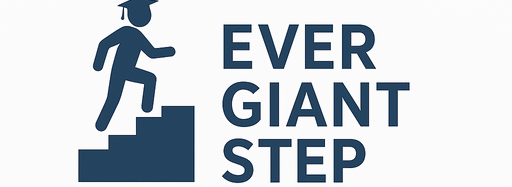If you are among the many Nigerian students preparing to check your NECO result in 2025, one of the most important tools you’ll use is the NECO result checking portal. This portal is where you enter your token, exam number, and see your grades. In this long but simple guide, I’ll explain everything you need to know about the NECO result checking portal: what it is, how it works, how to use it step by step, its pros and cons, comparisons, tips, examples, common problems, FAQs, and more.
What Is the NECO Result Checking Portal?
Definition and Purpose
A result checking portal is a website (or web page) designed for students to check their exam results. For NECO, this portal is the official digital gateway where candidates input their token / PIN, registration number, exam year, and exam type, and then receive their NECO result.
In short, it is the online bridge between you and your result.
Why NECO Uses an Online Portal
NECO uses a result checking portal because:
- It is efficient — many students can access at once
- It is secure — only those with valid tokens and correct details can view results
- It is cost‑effective — distributing physical cards or slips is expensive
- It is accessible — you can check from anywhere in Nigeria as long as you have internet
Because of these advantages, the portal has become the standard way to check NECO results.
Key Components of the Portal
The portal usually has:
- A login or result check interface
- Fields for exam year, exam type, registration number, token / PIN
- Security features (captcha, SSL encryption)
- Dashboard or “My Tokens” to manage your tokens
- Help / support links or FAQ
These components make sure the portal is safe, functional, and user friendly.
Why the NECO Result Checking Portal Is Vital for 2025 Candidates
Central Access Point
The portal is the official location to get results — not via social media, rumor, or third‑party websites. It ensures that you see correct, up‑to‑date results.
Controlled by NECO
Since the portal is operated by NECO, it connects directly to the official database of marked scripts. This reduces chances of error, fraud, or delay.
Real-Time Updates
On the day of result release, the portal is updated in real time. As soon as NECO approves and publishes results, the portal shows them.
Security and Verification
Using the portal, NECO can enforce:
- Only valid tokens are accepted
- Only correct registration numbers work
- Captcha or anti‑bot features to stop automated attacks
- Logs to track access and detect abuse
All this ensures result safety.
How to Use the 2025 NECO Result Checking Portal: Step‑by‑Step Guide
Here is a detailed, step-by-step walkthrough to help you use the portal properly in 2025.
Step 1 — Go to the Official NECO Result Checking Portal
- Open your browser (Chrome, Firefox, etc.)
- Type the portal address — the official result checking web page
- Wait for it to load fully; sometimes the server may be slow
Make sure your internet connection is stable.
Step 2 — Log Into Your NECO Account or Access Result Check Page
If the portal requires login:
- Enter your username / email / phone number
- Enter your password
- If needed, solve a captcha
Or, if the result check page is open, skip login and go directly to input fields.
Step 3 — Select Exam Year and Type
- Choose 2025 as the exam year
- Select SSCE Internal / External depending on your exam type
- Be careful — if you choose the wrong type, result may fail to show
Step 4 — Enter Registration Number
Type your full, correct NECO registration number (usually 10 digits or as specified). No spaces unless required.
Step 5 — Enter Token / PIN
Copy or type your token / PIN that you purchased. It should be valid and unused. The portal checks that the token matches your registration number.
Step 6 — Solve Captcha or Security Check (if present)
Many portals have a captcha (letters or numbers you must type) to prove you are human, not a bot.
Step 7 — Click “Check Result” or “Submit”
Once all fields are filled, click the submit button. Wait patiently. The portal will process your request and show your result if all is correct.
Step 8 — View, Save, or Print the Result
- The result appears: subjects and grades
- Click Print to get a physical copy
- Or choose Save as PDF to keep a digital copy
Make sure to keep both hard and soft copies for your records.
Features & Tools of the NECO Result Checking Portal
The portal is more than just a place to check results. It often includes helpful features.
Dashboard and Token Management
After logging in, you may see a dashboard where:
- You can see how many tokens you have
- View unused tokens
- Check history of tokens used
- Manage your profile (email, password)
This helps you know whether your token is valid.
Help Center and Support
Good portals provide:
- Frequently Asked Questions (FAQs)
- Troubleshooting guides
- Support contact (email, phone)
- Error messages explained
If you face “Invalid Token” or “Result not found,” these help you understand what to do.
Security Features
The portal should have:
- HTTPS / SSL encryption (lock icon in browser)
- Captcha or reCAPTCHA
- Session timeouts (log you out after inactivity)
- Rate limits (prevent repeated wrong tries)
These protect your data and integrity of the system.
Mobile Compatibility
Since many students use phones, the portal often:
- Adjusts layout for mobile (responsive design)
- Buttons and text are easy to tap
- Minimal load time
This ensures smooth use on phones, tablets, or computers.
Pros and Cons of Using the NECO Result Checking Portal
Pros (Advantages)
- Official and trustworthy — only portal recognized by NECO
- Access from anywhere — as long as you have internet
- Fast result retrieval — once tokens and database ready
- Secure and controlled — fewer fake or tampered results
- Track tokens easily — manage in dashboard
- Printable / downloadable — keeps record
Cons or Challenges
- Server overload on result day — portal may be slow
- Requires internet & device — not everyone has access
- Payment / token issues — if token invalid or mis‑purchased
- Technical errors — occasional bugs or downtime
- User errors — entering wrong registration, year, or token
Despite these, the portal remains the best option for 2025 candidates.
Comparison: NECO Portal vs Alternative Methods (If Any)
NECO Portal vs SMS Method (If Available)
- Portal allows full result view, print, download
- SMS (if active) may only give summary (a few grades)
- Portal is richer, more complete
- SMS is useful when internet is down or weak
NECO Portal vs Third‑Party Websites
- Portal is official and safe
- Third‑party websites may be fake, misleading, or steal data
- Only trust NECO portal, not external sites claiming to “show results early”
Portal vs School Release
- Schools may print results and give to students
- But portal gives you instant access
- Portal is better for immediate checking and download
Common Problems When Using NECO Result Checking Portal & Solutions
“Invalid Token” Error
If you see “Invalid Token”:
- Check that you typed token correctly (copy & paste is safer)
- Ensure token is unused and valid
- Confirm token belongs to you
- Contact support if the token was just bought but not working
“Result Not Found” Message
This may occur if:
- Your exam number is wrong
- Wrong exam year or type selected
- Token does not match your exam number
- The result has not been released yet
Verify all details and try again later.
Portal Loading Slowly or Not at All
This happens when many students access at once. To handle:
- Wait and retry after a few minutes
- Use a different browser or device
- Clear browser cache
- Use a better internet network
Server Down or Maintenance
Sometimes portal is under maintenance. You may see “under maintenance” message. Wait until NECO fixes it.
Forgotten Password or Account Issues
If you cannot log in:
- Use “Forgot password” link
- Reset via email or phone
- Ensure email is correct
If issues continue, contact NECO support.
Practical Examples & Scenarios Using the Portal
Example 1 — Student A Checks On Release Day
Nneka hears NECO will release results at 12 noon. She logs in at 12:05 pm, enters her token, registration number, year 2025, clicks “Check Result,” and sees her grades immediately. She prints a copy.
Example 2 — Student B Enters Wrong Year
Bolaji mistakenly selects 2024 instead of 2025. He receives “Result Not Found.” He realizes the error, changes to 2025, submits, and result shows.
Example 3 — Token Just Bought But Not Showing
Chidi bought a token at 11:59 am. At 12:00, he enters the token but it shows “invalid.” He waits 5 minutes, tries again, and it then works — possibly token propagation delay.
Example 4 — Portal Overloaded
Many students flood the portal at result time. Nkechi’s result fails to load the first time. She waits 10 mins, refreshes, and it works.
Tips & Best Practices for Using the NECO Portal as a 2025 Candidate
- Buy token ahead of result day
- Ensure your account and login details are working
- Use strong internet and a reliable device
- Enter details carefully (year, registration, exam type)
- Test your token earlier if possible
- Use a browser you are familiar with
- Avoid third‑party result sites
- Save printed and digital copies
- Contact support quickly if errors exist
- Keep your login credentials safe
Summary Table: NECO Result Checking Portal for 2025 at a Glance
| Feature | Description |
|---|---|
| Portal Purpose | Official site to check NECO results online |
| Key Inputs | Exam year (2025), exam type, registration number, token |
| Token / PIN | Digital code required to access result |
| Dashboard Features | View tokens, profile, token history |
| Security | HTTPS, captcha, session timeout, rate limits |
| Pros | Official, secure, printable, accessible |
| Cons | Possible overload, needs internet, token errors |
| Alternatives | SMS, school printouts, third‑party sites (less safe) |
| Best Practices | Buy token early, double‑check inputs, use trusted network |
| Common Issues | Invalid token, result not found, portal overload, password issues |
Frequently Asked Questions (FAQs)
- What exactly is the NECO result checking portal for 2025?
It is the official online platform where 2025 NECO candidates put in their token, registration number, exam year and see their full results. - When will the result checking portal be active for 2025?
The portal becomes active when NECO officially releases the results. Before that, it may show “not yet available” or be inaccessible. - Do I need a token to use the portal?
Yes. A valid result checking token / PIN is required to access your result in the portal. - Can I check the result without the portal?
Not fully. You might get part info via SMS or from school, but full result is via the portal. - How many times can I attempt checking in the portal?
You can use your token up to 5 times if valid. But wrong inputs may reduce your attempts. - What if I forget my portal login password?
Use “Forgot Password” link to reset via email or phone. Follow the reset process. - Why do I get “Invalid Token” error?
Either token is mistyped, expired, used up, or doesn’t match your registration number. - What if the portal is down at result release time?
It may be due to high traffic. Wait, retry later, try different time or browser. - Is the portal mobile friendly?
Good portals should be responsive so you can use it on phone, tablet, or computer. - How secure is the NECO result checking portal?
It uses SSL encryption, captchas, session controls, and token validation to ensure security. - Can someone else check my result using the portal?
Only if they have your registration number and token. So keep those safe. - What do I do if result isn’t showing though I have token?
Check all inputs, try again, or contact NECO support. Also ensure result is released. - Is the portal free to use?
Yes. Once you have the token, there is no additional cost to view or print result via portal. - Can I download my result from portal?
Yes. You can save as PDF or print a hard copy.
Final Thoughts & Conclusion
The NECO result checking portal for 2025 candidates is your official and most reliable way to get your NECO results online. As long as you have your token, registration number, and correct exam year, you can access, download, and print your result.
Be careful with:
- Entering correct input
- Buying valid tokens
- Using official portal only
- Avoiding overload and retrying when needed
With this guide, you now know:
- What the portal is and how it works
- Step‑by‑step use of the portal
- Portal features, security, pros & cons
- Troubleshooting errors
- Example scenarios, best practices
- FAQ to answer your questions