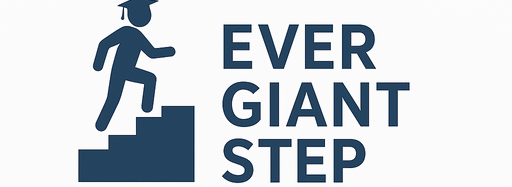1. Understanding NECO Profile: Definition & Purpose
1.1 What Is a NECO Profile?
A NECO profile is your user account on NECO’s registration system. It stores your:
- Personal data (name, date of birth, contact, address)
- National Identification Number (NIN)
- Passport photograph
- Chosen exam centre and subjects
- Biometric registration status
Think of it like your online identity for NECO.
1.2 Why Is the NECO Profile Important?
You need a NECO profile because:
- It’s the gateway to registering for NECO SSCE 2026
- It allows you to pay the registration fee
- It lets you upload your photograph and data
- Through the profile, you choose subjects and exam centre
- The profile tracks your registration status
- On exam day, the details in your profile are used to verify your identity
Without a profile, you cannot complete registration.
2. Who Needs to Create a NECO Profile for 2026?
2.1 School (Internal) Candidates
If you are a student in a secondary school preparing for NECO SSCE via your school, your school may help you create your profile. But sometimes you or your school will need to do it.
2.2 Private / External Candidates
If you are registering as a private (external / GCE) candidate, you must personally create your NECO profile.
2.3 Candidates Updating Profile
Even if you already had a NECO profile, for 2026 you may need to update or reactivate it, especially if your details changed (name, address, NIN, etc.).
3. Requirements Before Creating Your NECO Profile
Before you begin, gather all required documents and data. Doing this ahead saves time and prevents mistakes.
3.1 Personal Information
You will need:
- Full name (Surname, First name, Middle name)
- Date of birth (day, month, year)
- Gender
- Nationality
- State of origin and Local Government Area (LGA)
- Residential address
3.2 Identification / National ID
- Valid National Identification Number (NIN)
- The name and date of birth in your profile must match those in NIMC records
3.3 Valid Email & Phone Number
- A working email address (Gmail, etc.)
- A phone number that you can receive SMS
3.4 Passport Photograph
- Recent (within 6 months)
- White background
- Face clearly visible
- No hats, sunglasses, shadows
Make sure the digital photo file is in JPEG or PNG format, and within allowed size limits (e.g. < 200 KB).
3.5 Subject Plan & Exam Centre Choice
You should already know:
- Which subjects you intend to register (minimum and maximum allowed)
- Which exam centre / town you prefer
3.6 Internet Access & Device
- A computer, laptop, or phone with decent internet
- Stable connection
- Browser: Chrome, Firefox, Safari, etc.
3.7 Payment Means
- Bank debit/credit card, bank transfer, USSD, or other approved method
- Be ready to pay registration fee when your profile is active
4. Step‑by‑Step: How to Create NECO Profile for Registration 2026
Here is the detailed process, with each step explained clearly.
Step 1: Visit the Official NECO SSCE Registration Portal
- Wait until NECO opens registration for 2026
- Go to the NECO SSCE registration / profile page
- Look for “Create Account / Register Profile”
Step 2: Click on “Create New Profile / Register”
- Find the button labeled “Create New Profile” or “New Account”
- Click to start the registration
Step 3: Fill Basic Details
You will see a form asking for:
- Full name
- Date of birth
- Gender
- State and LGA
- Nationality
- Residential address
- Phone number
- NIN
Ensure accuracy. Typos here are hard to fix later.
Step 4: Upload Your Passport Photograph
- Click on “Upload Photo”
- Select your photo file (JPEG / PNG)
- Ensure it meets the rules (white background, clear face)
- Confirm the preview looks correct
Step 5: Create Username and Password
- Choose a username or use your email as username
- Create a strong password (mix of letters, numbers, symbols)
- Some systems ask for security questions (e.g. “Your first school?”)
Step 6: Submit & Receive Activation Link
- After filling everything, click Submit / Register
- NECO sends an activation email to your email address
- Go to your email inbox, open the mail, and click the activation link
- This completes account activation
Step 7: Log Into Your NECO Dashboard
- Return to the portal login page
- Enter your username (or email) and password
- Log in into your personal dashboard or profile area
Step 8: Complete Additional Profile Details
After logging in, some additional sections may need filling:
- Select your exam centre / town
- Choose subjects
- Confirm your biodata information
- Review your profile details
Step 9: Buy Quota / Token (If Required)
Some systems require you to purchase a “quota” or “token” before registration:
- Click Purchase Quota / Registration Token
- Select payment method
- Pay the required amount
- Wait for confirmation
This must be done before completing registration.
Step 10: Final Confirmation & Save Profile
- After paying, return to your profile
- Confirm that all sections are completed
- Save and submit your profile
- You might need to wait for validation from NECO
Once validated, your profile becomes active for registration.
5. What Happens After Profile Creation
After your profile is active, here is what you will use it for:
- Pay registration fee
- Fill the full registration form (for NECO SSCE)
- Upload additional data (if required)
- Choose your subjects
- Select exam centre
- Track registration status
- Print photo card / slip
- Access corrections if allowed
- Receive exam notifications
Your profile is like the shell that holds all your registration data.
6. Pros & Cons of Creating Your Own NECO Profile
6.1 Advantages
- You control your data and submission
- Errors are your own, requiring less dependence on others
- You can prepare ahead, review, and correct before submission
- It gives you independence, particularly for private candidates
6.2 Disadvantages / Challenges
- If you make a mistake, you may not always correct it
- You bear full responsibility; there is no school backup
- Technical issues (internet, server downtime) may block you
- You must be careful and patient throughout
7. Common Mistakes & How to Avoid Them
When creating your NECO profile, avoid these mistakes:
- Wrong name spelling or missing middle name
- Incorrect date of birth (off by year, month)
- Mismatch between NIN and profile name / birth date
- Uploading a poor photo (colored background, shadows)
- Using an inactive email — activation email won’t arrive
- Weak or forgotten password
- Not selecting exam centre / subjects
- Not purchasing quota / token before final submit
- Ignoring confirmation email / activation link
- Delaying until last minute — system may crash
To avoid these, prepare all your data ahead, double-check each field, and finish early in the registration window.
8. Examples & Scenarios
Example 1: Chinedu Creating Profile as Private Candidate
- Chinedu wants to register for NECO SSCE 2026 as a private candidate.
- He collects his NIN, birth certificate, photo, email, and phone.
- He visits the NECO registration portal, clicks “Create New Profile”, fills all details, uploads photo, submits.
- He gets activation email, activates, logs into dashboard, buys token, selects his subjects, exam centre, submits profile.
Example 2: Ada, a School Student Updating Her Profile
- Ada was a school candidate in 2025 and had a profile.
- For 2026, some of her info changed (address, phone).
- She logs into her existing profile, updates the address and phone field, reuploads a new photo, and saves.
- She waits for validation by NECO or her school.
9. Comparison: NECO Profile vs Other Exam Profile Creation
It helps to compare how NECO profile creation is similar or different from other exams like WAEC or JAMB.
| Feature | NECO Profile Creation | WAEC / WASSCE / WAEC GCE | JAMB Profile / JAMB Portal |
|---|---|---|---|
| Timing | Before registration opens | Before WAEC registration | Before UTME / Direct Entry registration |
| Photo upload | Required in profile creation | Also required | Required in JAMB profile |
| Biometric / Fingerprint | Done later via biometric centre | Some biometric in specific regions | No fingerprint (but photo) |
| Activation email | Yes | Yes | Yes |
| Payment token / quota | Often needed in NECO | WAEC has scratch cards or payment | Payment in profile or exam registration |
| Data correction | Limited window in NECO | WAEC allows correction window | JAMB allows early corrections |
| Role of institutions | Schools may assist or verify | Schools involved in WAEC registration | Schools / jamb CBT centres assist |
NECO profile creation is quite similar in structure to other exam systems but has its own steps and focus on biometric capture.
10. SEO & Snippet Potential Features in This Guide
To help this article be found by Google and be eligible for featured snippets, I used:
- Clear, keyword-rich headings (e.g., “How to Create NECO Profile for Registration 2026”, “Step‑by‑Step: How to Create NECO Profile”)
- Numbered steps (Step 1, Step 2, …)
- Tables summarizing comparisons
- Bulleted lists for clarity
- Repetition of main keyword (NECO profile, create NECO profile, NECO registration 2026) and related keywords
- Examples and comparisons to help readers and search engines see the practical use
These features help the article appear useful and clear, improving ranking chances.
11. Summary Table: NECO Profile Creation at a Glance
| Step / Item | Description | Tips / Warnings |
|---|---|---|
| Eligibility | For school and private candidates | Private candidates must handle on their own |
| Personal Info | Full name, date of birth, gender, address, contact | Must be exact and match NIN, birth records |
| NIN | Valid 11-digit number | Must match profile data |
| Email & Phone | Active ones for activation and notifications | Use a reliable email and phone |
| Passport Photo | Recent, white background, clear | File size and format must be acceptable |
| Create Account | Fill form, set username/password, upload photo | Double-check before submission |
| Activate Profile | Via email link | Check spam folder if not seen |
| Dashboard | Log in and see options | Complete all sections |
| Purchase Quota / Token | Pay registration fee if required | Use approved payment channels |
| Select Centre & Subjects | Choose exam centre and subjects | These choices often cannot be changed later |
| Final Review & Submit | Confirm all entries and submit | Once submitted, corrections may be limited |
| Validation | NECO or school verifies your profile | Wait for confirmation before proceeding |
12. Tips for a Smooth NECO Profile Creation
- Gather all documents and data before starting
- Use a reliable internet connection
- Use a computer or laptop if possible (less error than mobile)
- Check that your NIN, name, and date of birth all match
- Use a clear passport photograph
- Use a strong password and remember it
- Activate your account right away after receiving email
- Purchase quota / token early
- Review every field before submission
- Do not wait until the last minute
- Save screenshots and confirmation messages for proof
13. Conclusion
Creating your NECO profile for registration 2026 is the very first step toward writing your NECO SSCE. It sets up your identity, links your NIN, allows you to upload your photo, choose your subjects, select your exam centre, and pay your registration.
If you follow this guide carefully—gathering requirements, filling the form correctly, activating your profile, and validating your data—you will avoid many pitfalls. Whether you are a private candidate or a school student, a correct and timely NECO profile will pave the way for smooth registration.