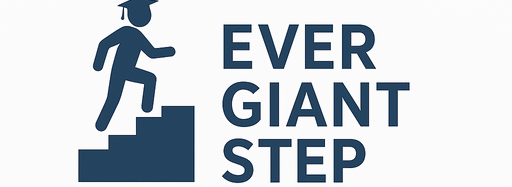1. What UI Is & What JAMB CAPS Means
1.1 What is UI (University of Ibadan)?
The University of Ibadan, also called UI, is one of Nigeria’s oldest and most respected universities. It is a federal university located in Ibadan, Oyo State. UI offers many programmes: Arts, Science, Law, Medicine, Engineering, Agriculture, Social Sciences, etc.
1.2 What is JAMB CAPS?
JAMB = Joint Admissions & Matriculation Board.
CAPS = Central Admission Processing System.
- CAPS is an online system that JAMB uses to manage admissions to universities, polytechnics, colleges of education, etc.
- It lets candidates check their admission status, accept or reject the admission offer, and print the admission letter once the offer is accepted.
- CAPS ensures the admission process is fair and transparent—no more guessing if you have been admitted or not.
So, when you check “UI admission status on JAMB CAPS”, you are checking the official place where UI (via JAMB) confirms whether you have been offered admission or not.
2. Why Checking UI Admission Status on CAPS Matters
Knowing your UI admission status on CAPS is very important. Here are reasons why:
- It tells you for sure if you’ve been offered admission.
- It helps you accept or reject the offer in time—if you accept, you can start to plan for school fees, registration, and moving.
- If you reject or miss accepting, you may lose the place. So checking early gives you time.
- If you are not yet admitted, checking regularly helps you catch second, third, or supplementary batches.
- Ensures your admission is recorded officially (without the JAMB CAPS acceptance you’re not officially admitted even if UI has shown your name in some other list).
3. What You Need Before You Check Your Admission Status
Before trying to check, make sure you have the following:
- Your JAMB registration number (this is the one you got when you wrote UTME or Direct Entry).
- Your JAMB profile login (your email and password used during JAMB registration).
- Internet access (a smartphone, tablet, or computer) that works.
- If using a phone, make sure browser works well and you can switch to “Desktop site” if needed.
- Valid O’Level result certificate(s). Ensure that your WAEC/NECO/NABTEB results are uploaded to JAMB if required.
- Patience: sometimes the portal is slow or under maintenance.
4. Step‑by‑Step: How to Check UI Admission Status on JAMB CAPS
Here is the full process, step by step, to check your UI admission status on JAMB CAPS 2025/2026.
Step 1: Visit JAMB e‑Facility Portal
- Open your web browser.
- Go to the official JAMB e‑Facility portal: https://efacility.jamb.gov.ng/.
- Ensure the site is official to avoid fake websites.
Step 2: Log in to Your JAMB Profile
- Enter your email address and password that you used to register with JAMB.
- If you forgot your password, use the “Forgot Password” option to reset.
Step 3: Access CAPS
- Once you are logged in, look for a menu or link that says CAPS or “Access my CAPS”. Sometimes it’s on the dashboard or under “Admission” or “Admission Status”.
- Click to open CAPS.
Step 4: Find “Check Admission Status” or “Admission Status”
- On the CAPS page, find the section or tab labeled “Check Admission Status”.
- Sometimes it is on the left sidebar; sometimes in a menu.
Step 5: Enter Necessary Details
- Select the Examination Year (2025), if asked.
- Enter your JAMB registration number or any other required information (some portals auto‑fill this from your profile).
Step 6: View Your Admission Status
- After submitting those details, your admission status will display. It will show one of several messages (see next section).
Step 7: Accept or Reject Admission Offer (if Offered)
- If your status shows “Admitted” or “Congratulations, you have been offered admission”, there will be buttons or options for Accept Admission or Reject Admission.
- Click Accept if you want to go to UI.
- If you don’t want it, you may reject. But accept only if you are sure you want to attend.
Step 8: Print Your Admission Letter
- After accepting, go back in your CAPS or JAMB profile and find “Print Admission Letter”.
- Download or print the letter; you will need it for school registration.
Step 9: Keep Checking (if Not Yet Admitted)
- If your status says “Not Admitted Yet” or “Admission in Progress”, keep logging in every few days. Updates may come in batches.
5. Understanding the Different Status Messages on CAPS
When you check your UI admission status on CAPS, you may see different messages. Here’s what they mean:
| Status Message | What It Means |
|---|---|
| “Congratulations, you have been offered admission!” | You have been officially offered admission to UI. You should accept the offer via CAPS and get ready to register. |
| “Admission in Progress” | UI has recommended your name, or is processing your admission. You’re close, but not officially admitted yet. Wait for final confirmation. |
| “Not Admitted Yet” | You have not been offered admission yet. It could change later if UI releases more batches or supplementary lists. Also check you met all requirements. |
| “No Admission Offered” / “No Admission Given Yet” | Similar to “Not Admitted Yet”. Means UI hasn’t chosen you—yet. Could be because of low score, missing documents, or other disqualifying issues. |
6. What to Do After You See “Admitted” on CAPS
If CAPS shows that you’ve been offered admission into UI, do the following:
- Accept the Admission Offer via CAPS – click “Accept Admission.”
- Download / Print Admission Letter from CAPS. The letter is proof you got admitted.
- Check UI School or Department Portal for further instructions: school registration, physical screening, payment of fees etc.
- Pay school fees as required by UI. The school will publish fee schedule and deadline.
- Gather your original documents: UTME result slip, O’Level certificates, birth certificate, local government certificate, etc. UI will need them.
- Attend Matriculation / Orientation when UI schedules them.
If you do all this early, you avoid delays or losing your admission spot.
7. What to Do If Your Name Is Not Yet on the Admission List
If your status is “Not Admitted Yet” or “Admission in Progress”, don’t lose hope. Try these:
- Check your O’Level result upload: if you didn’t upload WAEC/NECO or it’s invalid, UI or JAMB might wait.
- Check if your subject combination is correct and accepted by UI for your course.
- Make sure UI is your first choice in JAMB. If not, UI may not consider you.
- Ensure all your credentials / documents are valid and complete. Sometimes missing or wrong information delays admission.
- Keep checking CAPS regularly—many schools release more batches (2nd, 3rd, supplementary).
- Consider change of course or institution if UI is not admitting in your first choice or if you don’t meet the cut‑off for your course.
- If you believe all is right but your status is stuck, contact UI admissions office or JAMB support.
8. Pros & Cons of Checking UI Admission Status on CAPS Early
Here are some benefits and drawbacks of checking early:
Pros
- Know early if you got admitted, so you can plan your school expenses, accommodation, etc.
- Accept or reject early before deadlines.
- If admitted, you get time to prepare documents, fees, and travel.
- If not admitted, you still have time to try alternatives: backup courses, other universities etc.
Cons
- If you check too early, the status might still be “Not Admitted Yet” even though admission is coming. This may cause worry.
- Sometimes the portal is slow, or you can’t see full info on mobile—frustrating.
- Must beware of fake sites or scams—must use official JAMB / UI portals.
9. Comparisons: Checking Admission Status at UI vs Other Nigerian Universities
Here is how checking UI admission status on JAMB CAPS is similar or different compared to other unis:
| Feature | UI Checking on CAPS | Other Nigerian Universities |
|---|---|---|
| Use of JAMB CAPS Portal | Yes; UI uses JAMB CAPS for admission status for UTME/DE candidates. Sources show UI admission list is uploaded on CAPS. (MySchool) | Most federal and many state universities also use CAPS. Some private ones use separate school portals plus CAPS where needed. |
| Ease of Access via Phones / Desktop | You may need to use “Desktop Site” mode on phones to see full CAPS features. Some mobile browsers hide tabs. (Campus News) | Same issue in other unis; sometimes their school portal is more mobile friendly. |
| Status Messages / Batches | UI uses batches, first, second etc.; messages like “Admission in Progress”, “Admitted”, “Not Admitted Yet”. CAPS shows clear status. (Micplustech) | Other universities have similar statuses, though wording may differ. Some do not clearly publish supplementary batches. |
| Requirement of O’Level Upload | For UI, O’Level result upload is often required to complete admission process. If not uploaded, you may not see admission even if others have been offered. (Micplustech) | Same for many other institutions via JAMB CAPS. Failing to upload O’Level is a common cause of delay. |
10. Summary Table Before Conclusion
Here’s a summary you can use to check quickly if you are ready to view and accept your UI admission, or what to check if you are still waiting or not admitted.
| Item to Check | Status You Should Have / Do This | If Missing or Wrong, Fix It |
|---|---|---|
| JAMB registration number & login credentials | Have your email + password / recover if forgotten | Reset password; ensure correct username |
| UI chosen as first choice in JAMB profile | UI must be selected as first choice | Use JAMB change of institution if possible |
| O’Level results uploaded to JAMB CAPS | Confirm your WAEC / NECO are in CAPS | Upload them via accredited site / JAMB office |
| Correct subject combination for course | Matches UI requirement | Check UI’s list of accepted subject combos; change course if needed |
| UTME / DE score meets minimum criteria | At least meets UI cut‑off / departmental requirements | Consider backup course or reapply next session |
| Admission status turned to “Admitted” on CAPS | If yes, accept offer | If no, wait for next batch; follow up with UI or JAMB if needed |
| Admission letter printed | After accepting, download & print | Accept admission first; if letter not available, follow up with JAMB/UI |
| School registration & matriculation steps | School fee payment, original documents ready etc. | Get school’s registration portal info; gather required documents |
11. Conclusion
Checking your UI admission status on JAMB CAPS 2025/2026 may seem tricky at first—but if you follow the right steps, it becomes easy. Here’s what to do in summary:
- Make sure all requirements are met: UTME score, O’Level uploaded, UI as first choice, etc.
- Log into your JAMB e‑Facility → Access CAPS → Check Admission Status.
- If you are admitted, accept the offer, print admission letter, prepare for registration.
- If not admitted, check again later (second/third batch etc.), or look into alternatives.