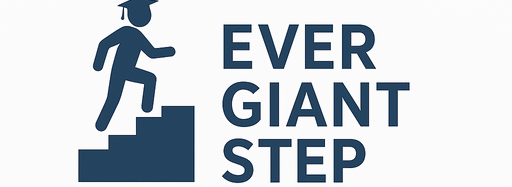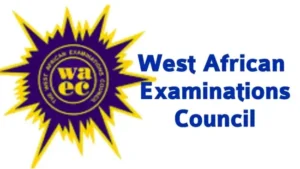1. Introduction
The moment of truth is when you check your admission status on the JAMB CAPS portal—using your registration number. Whether you’re seeing “Congratulations,” “Not Admitted,” or something in between, it’s key to understand what it all means and your next move. This detailed guide covers every route—web, mobile, SMS—and helps you interpret the results and act fast.
2. What Is JAMB CAPS & Why It Matters
JAMB CAPS (Central Admission Processing System) is a module of the JAMB e-Facility portal. It streamlines admission, offers transparency, and lets institutions upload offers and candidates accept or reject them. ([turn0search0])
CAPS helps:
-
Eliminate guesswork from manual admission lists
-
Give candidates real-time status updates
-
Ensure only accepted offers go forward
-
Monitor and track caps and communications
3. Understanding “Admission Status” on CAPS
Common messages include:
-
Not Admitted – No offer yet; keep checking. ([turn0search1], [turn0search2])
-
Admission in Progress – Under review; may be admitted later. ([turn0search1])
-
Recommended – Institution suggested admission; awaiting JAMB validation. ([turn0search1])
-
Congratulation, You Have Been Offered Admission – Offer ready for response. ([turn0search3])
4. Step-by-Step: Checking via JAMB Portal (Desktop)
-
Visit JAMB e-Facility portal.
-
Login with your registered email and password. ([turn0search2], [turn0search4])
-
Click “Check Admission Status.”
-
Select exam year, enter your JAMB registration number; click “Access my CAPS.” ([turn0search0], [turn0search2])
-
Select “Admission Status” and click “Search.”
-
Under “Admission Profile,” observe your status.
-
If admitted, “Accept Admission” and “Reject Admission” buttons are active. ([turn0search0], [turn0search2])
-
5. Step-by-Step: Mobile Method (Desktop View)
-
Open Chrome mobile browser and enable “Desktop site” via ⋮ menu.
-
Navigate to JAMB e-Facility and login. ([turn0search0], [turn0search1])
-
Proceed as per desktop steps—checking admission under “Admission Status.”
Buttons are clickable only when offers are available.
6. Step-by-Step: Checking via SMS with Registration Number
Another method if internet access is limited:
-
Send
STATUS <ExamYear>(e.g., STATUS 2025) to 55019 or 66019. ([turn0search2], [turn0search9]) -
Cost: around ₦50.
-
Expect a reply: admission status, institution, and course (if admitted). ([turn0search3])
7. How to Check O’Level Upload Status on CAPS
-
Login to JAMB portal and access your CAPS dashboard. ([turn0search11])
-
Navigate to “My O’Level” section.
-
Confirm WAEC/NECO/NABTEB results are visible.
-
If not, visit an accredited CBT center to request upload.
8. Pros & Cons of Each Method
| Method | Pros | Cons |
|---|---|---|
| Desktop | Full functionality, large view | Requires PC/laptop and stable internet |
| Mobile | Convenient from anywhere | Needs desktop mode; may still render poorly |
| SMS | Works with any phone, quick status | Limited info, paid service |
| CBT Center | Hands-on help | Time and cost involved |
9. When to Expect Admission Updates
-
Admission lists release in batches—“Not Admitted” today might change in days/weeks. ([turn0search3])
-
Regularly check CAPS, especially if you applied with “Awaiting Result.” Upload O’Level promptly. ([turn0search1])
-
Some transfer or supplementary lists appear beyond initial cycles.
10. Common Errors & Fixes
Forgot Password or Invalid Email
-
Use “Forgot Password” to retrieve via email; or reset via SMS to 55019. ([turn0search6])
Page Only Shows “Welcome”
-
Enable desktop mode on mobile to reveal CAPS interface. ([turn0search1], [turn0search4])
“Not Eligible to Use This Service”
-
Likely due to mismatched exam year or unlinked email; fix at a CBT center. ([turn0search11])
Portal Slow or Error
-
Retry during off-peak times; visit CBT center if persistent.
11. Summary Table Before Conclusion
| Step | Action |
|---|---|
| 1 | Navigate to JAMB e-Facility and log in |
| 2 | Use “Check Admission Status” |
| 3 | Enter exam year & registration number |
| 4 | Access CAPS → Admission Status |
| 5 | View status & use Accept/Reject if applicable |
| 6 | Alternative: SMS STATUS to 55019/66019 |
| 7 | Check O’Level upload in CAPS |
| 8 | Troubleshoot via CBT center if needed |
12. Frequently Asked Questions (FAQs)
-
Do I need email to check my admission?
Yes, email and password are required to login. Use the “Forgot Password” link if needed. ([turn0search6], [turn0search11]) -
Can I check only with registration number?
Not via CAPS—you need login. However, SMS method only requires registration number. ([turn0search9], [turn0search7]) -
What if I see “Not Admitted”?
Keep checking; admission lists are released periodically. ([turn0search3]) -
How to accept admission?
Click “Accept Admission” on CAPS when button is active. ([turn0search0]) -
Mobile view not displaying?
Switch to desktop mode in your browser to access full portal. ([turn0search1], [turn0search4]) -
How long do I have to accept?
Usually 48–72 hours. Delay may void the admission. ([turn0search3], [turn0search2]) -
Can I reject admission and wait for another?
Yes—you may reject and await a different offer. ([turn0search10], [turn0search4]) -
Why is O’Level not showing?
It may not have been uploaded. Visit a CBT center to upload. ([turn0search11]) -
Can I change course via CAPS?
Some approvals appear under “Transfer Approval” tab when offered. ([turn0search0]) -
What SMS cost to check status?
Typically ₦50 per message. ([turn0search2], [turn0search9])
13. Conclusion
Checking your admission status on JAMB CAPS with your registration number is simple when you know the route—desktop, mobile (desktop mode), or SMS. Be sure you have login credentials ready, upload your O’Level promptly, and monitor your status closely. Catching and accepting your admission early sets you up for a smooth continuation into your academic journey.