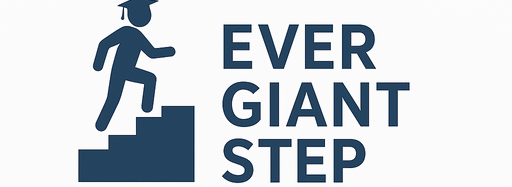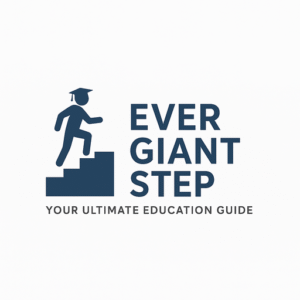. Introduction
After months of preparation and exams, getting that admission offer marks a breakthrough—but it’s not final until you accept it on the JAMB CAPS portal. This article walks you through every detail of checking, accepting, rejecting, or even transferring your admission using JAMB CAPS.
You’ll get:
-
What JAMB CAPS is and why it matters
-
Step-by-step acceptance guide (desktop, mobile, SMS)
-
Pros, cons, and time limits
-
What the various CAPS messages mean
-
Realistic tips to avoid errors
-
A summary table
-
10+ FAQs answered in clear detail
Let’s turn that admission offer into a confirmed entry.
2. What Is JAMB CAPS and Why It Matters
JAMB CAPS stands for Central Admission Processing System—JAMB’s online platform that manages admission offers across universities, polytechnics, and colleges.
Why JAMB CAPS Is Critical
-
Transparency: No more guessing who got in—CAPS shows your real-time admission status.MySchoolGist
-
Accountability: You must accept or reject the offer officially on CAPS. Otherwise, admission is void.My School Guild
-
Control: Institutions place admission offers on CAPS; candidates respond via their accounts.NUCIS
This process ensures fairness and stops multiple simultaneous admissions.
3. Step-by-Step Guide: Accepting Admission on JAMB CAPS
3.1 Desktop Method (PC/Laptop)
-
Visit the JAMB e-Facility portal.
-
Log in using your registered email and password.My School GuildNUCIS
-
Click “Check Admission Status”.
-
Select your exam year and registration number then click “Access my CAPS”.My School GuildMYTOPSCHOOLS
-
In the left navigation, click “Admission Status”.My School GuildNUCIS
-
If offered, “Accept Admission” and “Reject Admission” buttons will be enabled. Click your choice.waecafrica.comMySchoolGist
-
After acceptance, print your JAMB Admission Letter, which you’ll need for school registration.MySchoolGistMy School Guild
3.2 Mobile Method (Using Desktop View on Chrome)
For mobile users:
-
Open Chrome, visit JAMB portal, and login.
-
Navigate to “Check Admission Status”.
-
If you see only a welcome message, tap ⋮ (three dots) and select “Desktop site”.waecafrica.comMYTOPSCHOOLS
-
Tap “Admission Status” > “Search” next to your JAMB number.
-
Active Accept / Reject options appear if admitted. Tap to choose.MySchoolGistNaijaclass.com
3.3 SMS Method (Alternate for Low Internet Access)
You can accept your admission via SMS—use the number connected to your JAMB registration:
-
Send
ACCEPT <JAMBREGNUMBER>orREJECT <JAMBREGNUMBER>to 55019 or 66019.MySchoolGistwaecafrica.com -
You’ll receive a confirmation message within a minute.
4. What Do Different CAPS Messages Mean?
-
NOT ADMITTED: You’ve not been selected yet; check back later.UlearngoMySchoolGist
-
ADMISSION IN PROGRESS: Under review—keep checking.waecafrica.comUlearngo
-
RECOMMENDED: Institution wants to admit you; final approval pending.waecafrica.com
-
TRANSFER APPROVAL: Shows you’ve been considered for a course shift; you can accept or reject.LASU-INFONaijaclass.com
5. Transfer Course or Institution Offers
If offered a different program, do this:
-
Go to CAPS → Transfer Approval.
-
Choose Accept to switch, or Reject to keep original course.LASU-INFO
-
After acceptance, use Change of Course/Institution on JAMB portal to facilitate the move.LASU-INFO
6. Pros & Cons of Accepting via CAPS
Pros:
-
Finalize admission promptly
-
Prevent other schools from offering you a spot
-
Ensures you’re locked into school processing
Cons:
-
You cannot reverse decision once accepted
-
Invalidates chances with other institutions
-
Risk if uploaded results are missing, as no admission can be processed.NUCIS
7. Timing and Deadlines
-
CAPS acceptance deadlines vary by year—often within 48 hours to a week of admission notice.www.ngacademics.com
-
Late acceptance may lead to automatic revocation or admission forfeiture.
-
Always accept as soon as possible after status changes.
8. Real-World Tips & Practices
-
Always check CAPS early and daily when admission period is active.
-
If mobile shows no data, use desktop view for full access.
-
Use SMS option if internet fails or access is limited.
-
Keep proof (screenshot or printout) of your acceptance.
9. Summary Table: Quick Guide
| Step | Action | Tool |
|---|---|---|
| 1 | Login to JAMB e-Facility | PC / Mobile |
| 2 | Check Admission Status in CAPS | CAPS Portal |
| 3 | Accept or Reject | CAPS / SMS |
| 4 | For transfers, handle via ‘Transfer Approval’ | CAPS |
| 5 | Print Admission Letter | After Acceptance |
| 6 | Mobile users: Use ‘Desktop Site’ option | Browser |
10. Frequently Asked Questions (FAQs)
-
Is accepting admission on CAPS mandatory?
Yes—no acceptance means no admission.My School Guild -
Can I change my mind after accepting?
No—once accepted, the decision is final.My School Guild -
Why can’t I see admission buttons active?
Means you’re not admitted yet; wait or check O’Level upload status.Ulearngo -
How soon should I accept after seeing admission?
Within 48 hours or before JAMB deadline to avoid forfeiting admission.www.ngacademics.com -
Can I accept via SMS?
Yes—send ACCEPT or REJECT to 55019 or 66019.MySchoolGist -
What if I see a transfer offer?
Approve it under Transfer Approval in CAPS; then make course/institution changes.LASU-INFO -
What does ‘Admission in Progress’ mean?
Waiting list status; your admission is under processing.Ulearngo -
Can I accept two offers?
No; once accepted, other offers are automatically void. -
Do I need to re-upload O’Level after accepting?
No—upload before then; lack of upload can delay admission.NUCIS -
Why can’t I access CAPS on mobile?
It’s not mobile-optimized—switch to desktop mode to see all options.waecafrica.com
11. Conclusion
Accepting your admission via the JAMB CAPS portal is the critical final step in securing a spot at your chosen institution. It requires prompt action, clear understanding of portal options, and careful use of available methods (desktop, mobile, SMS). React fast when your status changes to “Admitted”; print your admission letter and proceed to school registration.