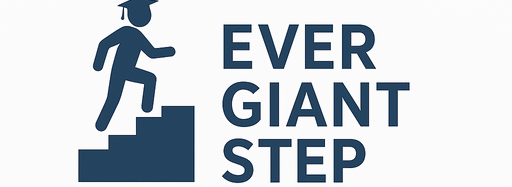1. What Is a WAEC Profile and Why It Matters
Before you register for WAEC (WASSCE or WAEC GCE), you must create a WAEC profile. A WAEC profile is your digital account in the WAEC registration system. It holds your:
- Personal information (name, date of birth, contact)
- Candidate type (school or private)
- Photograph and signature
- Registration status and history
Why does a WAEC profile matter?
- It is used to begin your registration process.
- It stores your candidate data over years.
- It helps you log in and view your exam details.
- It ensures you don’t have to reenter basic info every time.
- It links you to the registration portal and payment process.
If you don’t set up the profile correctly, your registration may be rejected or delayed.
2. Who Needs a WAEC Profile in 2025
You need to create a WAEC profile if you are:
- A school candidate preparing for WAEC in 2025
- A private candidate (writing WAEC GCE)
- Someone who wants to rewrite subjects
- Anyone registering through the WAEC online system
Even if your school handles registration, your own profile makes sure your personal data is captured correctly. So whether you are in school or independent, you will set up a profile.
3. Requirements for Creating Your WAEC Profile
Before you begin, collect all necessary materials. These are the requirements you need for creating a WAEC profile in 2025.
3.1 Personal Information
You must have accurate personal data:
- Full name (first, middle, last)
- Date of birth
- Gender
- Nationality
- State of origin and Local Government Area (LGA)
- Home address / contact address
- Phone number
- Email address
This info must match your official records (school, birth certificate, identity documents).
3.2 School or Candidate Type Information
You must specify whether you are a school candidate or private candidate. If you are a school candidate, you’ll also need:
- School name
- School code
- School’s WAEC centre (if applicable)
If you are a private candidate, you will choose a WAEC centre yourself during registration.
3.3 Valid Email, Phone, and NIN (If Required)
You need:
- A functioning email address (to receive verification links, updates)
- A valid phone number (for SMS verification and contact)
- In some cases, National Identification Number (NIN) might be required
Ensure your email and phone are under your control (i.e., you can access them).
3.4 Passport Photograph and Signature
You will upload:
- A passport photograph (digital), usually in JPEG/PNG, with specified size and dimensions
- A digital version of your signature, scanned or drawn
Photo rules include:
- White or plain background
- Your face must be clear, straight, no hats, no glasses
- Proper size (not too large)
- Good resolution (not blurry)
Signature rules:
- Clear handwriting
- Scanned cleanly
- Not too faint or too dark
3.5 Payment PIN or Voucher (If Required)
Some registration systems require you to purchase a registration PIN or voucher before you can fully activate your profile or move on to registration.
You’ll need:
- Cash or payment method to buy the PIN
- The PIN code (voucher number)
- A receipt or proof of purchase
The PIN links your profile to the payment and registration step.
4. Step-by-Step Guide: How to Create WAEC Profile 2025
Now, let’s walk through how to create your WAEC profile for registration 2025, step by step.
4.1 Step 1: Access the WAEC Profile Registration Portal
- Open your web browser on your computer, tablet, or phone
- Go to the official WAEC registration site (the portal for creating profiles)
- Look for a button like “Create Profile” or “New Candidate / Sign Up”
Make sure your internet is stable. Use a good browser like Chrome, Firefox, or Edge.
4.2 Step 2: Begin New Profile / Sign Up
- Click “Create Profile”, “Register as New User”, or “New Candidate”
- Provide a username or candidate ID (if needed)
- Provide your email address and phone number
- Choose a password (secure, memorable but not easily guessed)
- Re-enter the password to confirm
- Accept terms and conditions of WAEC’s registration portal
At this stage, you’re registering your digital identity.
4.3 Step 3: Enter Personal Details
Once sign-up is accepted:
- Enter your full name (as in your birth certificate or school record)
- Fill in your date of birth
- Mark your gender
- Enter nationality, state of origin, LGA
- Type your home address or contact address
- Provide phone number and email again if needed
Ensure all spellings are correct. Mistakes here can cause mismatches later.
4.4 Step 4: Input School or Candidate Type Info
Now you must classify yourself:
- Select whether you’re a school candidate or private candidate
- If school candidate, input:
– School name
– School code
– WAEC centre (if your school has one)
- If private candidate, you may instead choose your preferred exam centre during registration (after profile creation)
This helps WAEC understand how to treat your registration process.
4.5 Step 5: Upload Passport Photograph and Signature
- Use the portal’s upload tools
- Upload your passport photograph (JPEG or PNG)
- Upload your signature image (scanned or drawn)
- Adjust or crop if the portal offers those tools
- Preview to see if they look good (clear, correct orientation)
Check that your photo and signature are visible and meet WAEC’s requirements.
4.6 Step 6: Verification via Email or SMS
After uploading:
- WAEC system may send a verification email to your email address
- Or send a verification code via SMS to your phone
- Click the link in the email or enter the code in the portal
- Once verified, your profile becomes active
This helps confirm you are the real candidate and not a fake account.
4.7 Step 7: Login and Complete Profile Settings
Once verified:
- Log in using your username and password
- The portal might ask you for some additional optional details (like NIN)
- You can edit or review your profile information
- Save any changes
- Make sure your profile is complete — no missing fields
A fully complete profile ensures smooth registration later.
4.8 Step 8: Link or Acquire Registration PIN / Voucher
If WAEC requires a registration PIN or voucher:
- Go to the “Buy PIN” or “Use Voucher” section
- Enter the PIN code you purchased
- The system links your profile to your registration payment
- Confirm successful linkage
After this, your profile is ready for registration steps (selecting subjects, exam centre, etc.).
5. What to Do After Creating Your WAEC Profile
After your profile is ready:
- Log in and fill in your registration (exam) form
- Select your subjects (and compulsory ones like English, Math)
- Choose your exam centre (if private)
- Upload any other required documents
- Pay the registration fee
- Print registration slip or photocard
- Check status and follow through updates
Your profile is the foundation — from here the real registration process continues.
6. Common Mistakes Students Make
Even though creating a WAEC profile is simple, students often make avoidable mistakes. Here are common ones:
| Mistake | Effect | How to Avoid |
|---|---|---|
| Spelling name wrongly | Mismatch with official records | Copy carefully from your school record or birth certificate |
| Incorrect date of birth | Rejection or mismatch | Double-check before submitting |
| Using incorrect photo format | Upload error or rejection | Use correct JPEG or PNG format and proper size |
| Weak password | Account can be compromised | Use a strong password and keep it safe |
| Not verifying email/SMS | Profile inactive | Complete the verification step promptly |
| Forgetting PIN or voucher | Can’t proceed to registration | Store PIN safely and enter correctly |
| Leaving required fields blank | Profile incomplete | Check all forms before submitting |
Being careful with each step helps avoid delays.
7. Pros and Cons of Having a WAEC Online Profile
Here are advantages and disadvantages of having an online WAEC profile.
Pros
- Centralized data: All your info in one account
- Reuse: You don’t need to retype everything each time
- Account tracking: You can check registration status and updates
- Secure: Verification steps help protect your identity
- Flexibility: You can edit certain fields early
Cons
- Technical issues: Portal may have downtime
- Internet dependency: You need stable connection
- Data accuracy requirement: Mistakes are costly
- Password risk: If password is weak or lost, access issues
- PIN requirement: You may have to pay for PINs or vouchers
Overall, the pros outweigh cons if you follow instructions carefully.
8. Comparison: WAEC Profile Creation vs Direct Registration
What’s the difference between just registering for exams and creating a profile? Let’s compare:
| Feature | Profile Creation | Registration (Exam Form) |
|---|---|---|
| Purpose | Set up your identity and account | Choose subjects, exam centre, make payment |
| When it happens | Before registration | After profile creation |
| Data captured | Basic personal and candidate info | Detailed exam-specific info |
| Verifications | Email/SMS validation | Payment and subject validations |
| Reusability | Reusable for future sessions | One-time per exam session |
You must first create a profile. Then you use that profile to do the rest of the registration steps.
9. Practical Examples / Scenario Walkthrough
Let’s walk through a sample case to show how it works in real life.
Scenario: Blessing’s WAEC Profile Creation
- Name: Blessing Nwosu
- DOB: 10 October 2007
- Candidate Type: Private candidate
- Email: [email protected]
- Phone: 08012345678
Step 1: Blessing uses her phone to visit WAEC registration portal.
Step 2: She selects “Create New Profile.” She enters her name, email, phone, and chooses a password.
Step 3: She fills in her personal information: name, DOB, gender, LGA, state.
Step 4: She picks “Private Candidate” as type.
Step 5: She uploads her digital passport photo (white background, JPEG, 15 KB) and scans her signature with a dark pen.
Step 6: WAEC sends her an email link. She clicks it. Also, they send an SMS with a 6-digit code, which she enters. Her profile becomes active.
Step 7: She logs into her new account. WAEC asks if she has a registration PIN. She bought one from an approved outlet and enters it.
Step 8: Her profile is now linked to registration. She can now pick subjects, exam centre, and pay the exam fee.
Because she followed every instruction carefully, her profile was set up properly and smoothly.
10. Frequently Asked Questions (FAQs)
Q1: Can I create a WAEC profile without paying the registration fee?
Yes. The profile setup and exam registration are often separate. First you create the profile, then later you link the payment PIN and do registration.
Q2: What happens if I lose my password?
Use “Forgot Password” on the portal. They will send help via your registered email or phone.
Q3: Can I edit my profile later?
Yes, some fields can be edited (address, phone) before final submission. But sensitive fields like date of birth may be locked.
Q4: Do I need NIN to create profile?
It depends on the year. For 2025, NIN may be optional or required; it’s safe to have it ready.
Q5: Can I use one profile for multiple WAEC sessions?
Yes. Once your profile is created, you generally reuse it in subsequent years.
11. Summary Table of Key Steps & Requirements
| Step / Requirement | Detail |
|---|---|
| Basic Info Needed | Name, DOB, gender, state, LGA, address, phone, email |
| Candidate Type | School or Private |
| School Info (if school) | School name, school code, WAEC centre |
| Photo & Signature | Digital versions meeting size, background, clarity |
| Verification | Email link or SMS code |
| Registration PIN / Voucher | If required, purchase and link to profile |
| Step 1 | Access portal and click “Create Profile” |
| Step 2 | Sign up with email, phone, password |
| Step 3 | Fill in personal details |
| Step 4 | Provide candidate type / school details |
| Step 5 | Upload photo & signature |
| Step 6 | Verify via email/SMS |
| Step 7 | Login, complete profile settings |
| Step 8 | Link registration PIN or voucher |
| Post-Profile | Proceed to full WAEC exam registration |
12. Conclusion
Creating your WAEC profile for registration 2025 is a very important first step. Without it, you cannot proceed to choose subjects, pick exam centre, or pay the fee. But it’s not difficult if you follow the correct steps and prepare beforehand.
To succeed:
- Gather all your personal details and documents
- Visit the portal and click “Create Profile”
- Enter your name, date of birth, address
- Choose your candidate type (school or private)
- Upload your passport photograph and signature
- Verify via email or SMS
- Log in and finish the profile settings
- If required, link your registration PIN
Once your profile is live, you can then go ahead with the full WAEC registration process. Be careful, double-check every detail, and avoid common mistakes. With your profile properly created, you are well on your way to successfully registering for WAEC 2025.